Group Heart Rate
Group Heart Rate
What is FitSense Group Heart Rate?
FitSense Group Heart Rate Zone Training helps to keep your members motivated by providing visible and accurate tracking of effort levels throughout the workout, utilising our heart rate monitoring technology.
Why you should be incorporating Group Heart Rate
Training into your class schedule

The small group training experience is significantly enhanced when technology is incorporated

Capturing information motivates members to exercise in the ideal heart rate zone and get the most out of their workout

Creates a fun but challenging environment

Members can earn points based on intensity of workout, which can be redeemed against exciting rewards to further enhance the experience

Because Members are able to keep track of their progress, they are more confident in their training

Having insight into their training increases member loyalty and overall demand for these classes
Key Features of FitSense Group Heart Rate
Once your club has Group Heart Rate module turned on, your members will have this additional module available within their FitSense homescreen:

Compatible with Comfort
FitSense Group Heart Rate is compatible with the Polar H9, The Polar H10 and The Polar OH1 heart rate monitoring devices.
The Polar OH1 is an extremely popular choice as members are able to wear it on their arm, rather than around their chest, providing a more comfortable training experience.

It’s simple to set up
All you need is ClubWise Mobile and a TV screen (optional).
Simply select your class in ClubWise Mobile and tap the Heart Rate icon. This will take you to a screen which displays all your participants heart rate data. If you would like to display on a screen for the whole class to view, simply connect your device to a TV.

Your members can pair with ease
We’ve made it fast and simple for your members to participate in Group Heart Rate classes. Using FitSense, they simply book into a class. Once they arrive, your member can sync their heart rate monitor quickly and easily in FitSense.

Visible workout metrics throughout the class
The Group Heart Rate feature displays your members workout intensity, providing them with a colour graphic to easily understand the training zone they are working in. This is displayed for both the member and instructor to see, allowing the instructor to control the intensity of the class.

Post workout statistics
Your members will receive their workout stats directly to their FitSense feed, post workout. This helps them to track their performance and progress with each class.

FitSense Rewards
Our Group Heart Rate feature is integrated with FitSense Rewards, allowing your members to earn FitSense Points based on their effort level and duration of class.
This also creates an element of competition, with the top three points scorers being ranked during the workout, making group training even more fun.
FitSense Group Heart Rate for Classes – Getting Started
It’s easy for your members to participate in a Group Heart Rate Class, here’s how it works:

Book into the Group Heart Rate Class
Your members can book the class through the booking feature in FitSense.

Attend the Group Heart Rate Class
If booked through FitSense, your member will automatically be attended in the class if they have checked into the club within 30 minutes of the class start time.

Sync their heart rate monitor device to FitSense
For the member to sync their Heart Rate Monitor to their FitSense device, they simply follow these steps: (Ensure they have Bluetooth turned on)
- Wear Polar Heart Rate Monitor
- Select the “Manage Devices” tile (If no devices are found, select ADD DEVICE)
- Select ‘Connect’, pairing with the relevant device

Your member can now begin their heart rate session by:
- Selecting the Group Heart Rate tile from the home screen
- Selecting Start
- Your member can switch between Group View and Workout
Viewing your members heart rate zones in ClubWise Mobile
It’s simple to view your members heart rate zones with the clear and well formatted instructor view in ClubWise Mobile. Just follow the steps below:





FitSense Group Heart Rate for Personal Training
You can also use the Group Heart Rate feature to strengthen Personal Training sessions. Here’s how it works:

Your Member will need to book a PT appointment
Firstly for your member to participate in a Group Heart Rate appointment with a Personal Trainer, they must be booked into the specific appointment. They can do this by booking via FitSense.

Attend the appointment
Your member must then attend the appointment. FitSense will automatically attend them if checking into the club within 30mins of the diary appointment start time.

Sync their heart rate monitor device to FitSense
For the member to sync their Heart Rate Monitor to their FitSense device, they simply follow these steps: (Ensure they have Bluetooth turned on)
- Wear Polar Heart Rate Monitor
- Select the “Manage Devices” tile (If no devices are found, select ADD DEVICE)
- Select “Connect” (ID code is found on the top of the Heart Rate Monitor)

Your member can now begin their heart rate session by:
- Selecting the Group Heart Rate tile from the home screen
- Selecting Start
- Your member can switch between Group View and Workout
Viewing your members heart rate zones
It’s simple to view your members heart rate zones with the clear and well formatted instructor view in ClubWise Mobile. Just follow the steps below:





Allocating a Heart Rate Sensor in ClubWise Mobile
To help you easily establish which Heart Rate sensor is which, you have the option of assigning each
sensor to a Device Number.

Sign into
ClubWise Mobile If you wish
If you wish
to assign the device Add
Add
New Device Select the number
Select the number
you wish to assign Save
Save
If you wish to unassign the device:
 Sign into ClubWise Mobile
Sign into ClubWise Mobile If you wish
If you wish
to unassign the device Select the Dustbin symbol
Select the Dustbin symbol
Marketing resources
The marketing resources below are free to download and use as often as you need to.
Is there anything else you would find useful here? Let us know at marketing@clubwise.com
Promote FitSense Group Heart Rate to your members using our
ready made Campaign Manager emails!
These Campaign Manager emails are ready to use in Campaign Manager now. Just search Campaign Name indicated underneath each email below, edit in Campaign Manager to suit your own messaging and send!
60 Second Group Heart Rate Tutorial Video
We have created a short tutorial video for FitSense Group Heart Rate, which shows your members how to participate in a Group Heart Rate Class! This video is great for sharing on your social media platforms!